Introduction
Bam! You’re cruising the internet superhighway, and out of nowhere, the “Midjourney ‘Failed to Request Post Due to Non-JSON Response’ Error” slams into you like a rogue wave. It’s like a digital pothole, halting your smooth ride through the World Wide Web. Annoying, right? But hold up, don’t let it rain on your parade!
Here at GptCypher, we’re your roadside assistance in the realm of cyberspace. We’ve got a roadmap to troubleshoot this irksome error message. We’ll first decode this Midjourney mystery, then navigate through a variety of solutions, from the common to the technical.
So, get ready to kick this Midjourney ‘Failed to Request Post Due to Non-JSON Response’ Error to the curb. We’re about to turn this unwanted encounter into a distant memory. Stay with us for a detailed breakdown of the problem and a toolbox full of solutions. Let’s get your journey back on track!
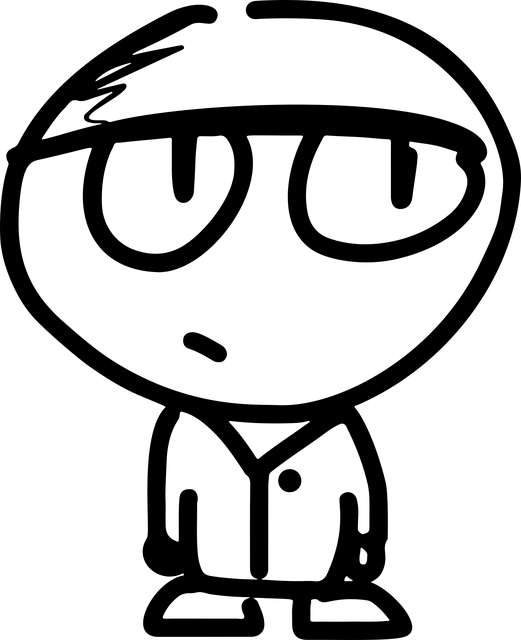
Understanding the Error: “Midjourney Failed to Request Post Due to Non-JSON Response”
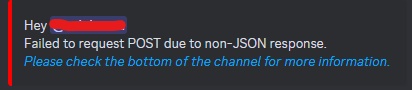
“Midjourney Failed to Request Post Due to Non-JSON Response” is an error indicating a mismatch in data format. The server sent non-JSON data, but the Discord Midjourney bot expected JSON, causing a failed Fetch/Ajax response.
Let’s decode it in Layman’s Language “Midjourney Failed to Request Post Due to Non-JSON Response” error message.
Imagine Midjourney as a picky eater, expecting a specific dish – JSON. But the server, the chef, in this case, serves up something different. Boom! You’ve got a “Failed to request post due to non-JSON response” situation.
So, how do you fix this? It’s like a food order gone wrong. You gotta make sure the chef (server) gets the order right next time – serves up a JSON response. That’s your ticket to troubleshoot and fix Midjourney.
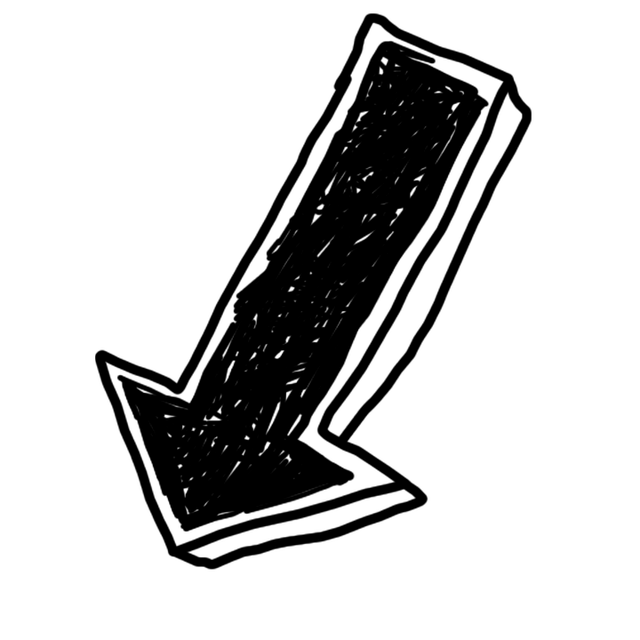
How to Fix Midjourney Failed to Request Post Due to Non-JSON Response
1. Check Midjourney’s Server Status
Remember, Midjourney’s still a beta baby, so hiccups happen. Discord can also throw a wrench in the works, causing errors in the Midjourney bot.
Check the Discord server status to make sure it’s not causing errors. If other users are facing the same issue, chill out. The Midjourney support team will have it sorted in a couple of hours.

Check the Modjourney server status to make sure it’s not causing errors. If other users are facing the same issue, chill out. The Midjourney support team will have it sorted in a couple of hours.

2. Check your Internet Connection
Midjourney is a great tool, but it needs a solid connection to work its magic. If your network’s acting up, you might encounter this common error. So, make sure your connection’s strong and give it another shot.
3. Check your Prompt. Extra Space? Typo?
Check your prompt. Extra space or Typo, Correct it. Boom! You’ve just fixed the Midjourney error and get back to your AI art generator.
4. Join the Server Again
1. Dive into Discord and navigate to your server.
2. Go to ‘Server Settings’ by clicking on the server name.
3. Select ‘Leave Server’ in the left sidebar.
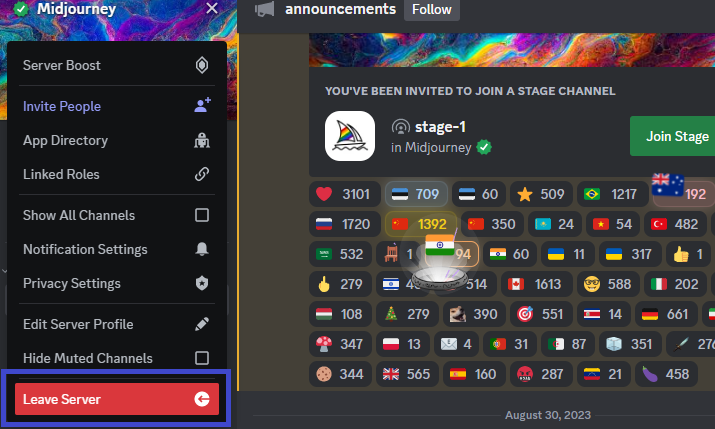
4. Shut the DM, take a breather.
5. Join the server again.

This should tackle the “Midjourney failed to request post” snag.
5. Clear Cache
Note: Only Applicable when using Midjourney in the Browser.
Sometimes, your browser’s cache and cookies can throw a wrench in the works of your Midjourney experience. They might be the culprits behind that “Midjourney failed to request post” error you’re encountering.
So, what’s the solution? Just clear your browser’s cache and cookies.
Here’s a quick and easy way to clear your cache and cookies:
1. On Chrome: Click the three dots in the top right corner > More tools > Clear browsing data. Choose ‘Cookies and other site data’ and ‘Cached images and files’, then hit ‘Clear data’.
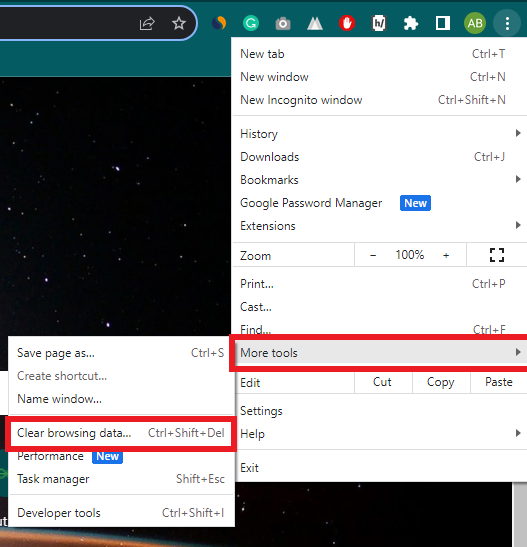
2. On Edge: Click the three dots in the top right corner > Settings > Privacy, Search, and Services. Under ‘Clear browsing data’, click ‘Choose what to clear’. Select ‘Cookies and other site data’ and ‘Cached images and files’, then hit ‘Clear’.

Remember, after clearing your cache and cookies, you’ll need to log back into any sites you were using. Now, you’re all set to get back to your Midjourney adventure!
6. Disable Browser Extensions
Browser Extensions can be a real pain, messing with your Midjourney experience. So, let’s disable ’em for a bit. This common error might just vanish.
But hey, if you’re using the Discord app to use Midjourney, the issue might be something else. So, don’t stop here, try other solutions too.
7. Switch your Browser
Switch your browser. Yeah, sometimes it’s that simple. This common error might just be a browser-specific hiccup. So, give another browser a whirl and see if you can get back to using Midjourney, your go-to AI art generator.
Conclusion
Alright, let’s wrap this up. You’ve been wrestling with that pesky “Midjourney failed to request post” error, right? It’s a common error, often due to a Non Json response error. But hey, don’t sweat it! Just follow the troubleshooting tips we’ve laid out above and you’ll fix this error in no time.
Remember, it’s all about understanding the error. Could be your browser extensions, maybe it’s your cache and cookies, or perhaps you’re not using the latest version of Midjourney. Whatever it is, our Midjourney’s support team is here to help you resolve the error and get back to creating awesome AI art.
So, keep calm, carry on, and let the power of AI and Midjourney’s servers do their thing. You’ve got this!
Other Midjourney Issues
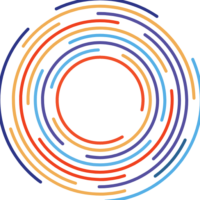
Pingback: "Midjourney Card Declined: 7 Quick Fixes" - GptCypher.com
Pingback: "Midjourney Application did not Respond: 7 Quick Fixes" - GptCypher.com
Pingback: "Cannot Send Messages to this User on Midjourney: 3 Quick Fixes" - GptCypher.com
Pingback: "This Interaction Failed Error in Midjourney: 4 Quick Fixes" - GptCypher.com
Pingback: "3 Quick Fix Midjourney Invalid Link Error" - GptCypher.com