Introduction
Pow! You’re gliding through the internet space, and suddenly, the “Midjourney Application did not Respond Error” strikes you like a rogue asteroid. It’s a digital speed bump, interrupting your smooth voyage through the Internet Galaxy. Irritating, isn’t it? But hey, don’t let it ruin your day!
Here at GptCypher, we’re your tech superheroes in this digital universe. We’ve got a map to navigate this bothersome error message. We’ll first unravel this Midjourney mystery, then chart a path through a variety of solutions, from the straightforward to the tech-savvy.
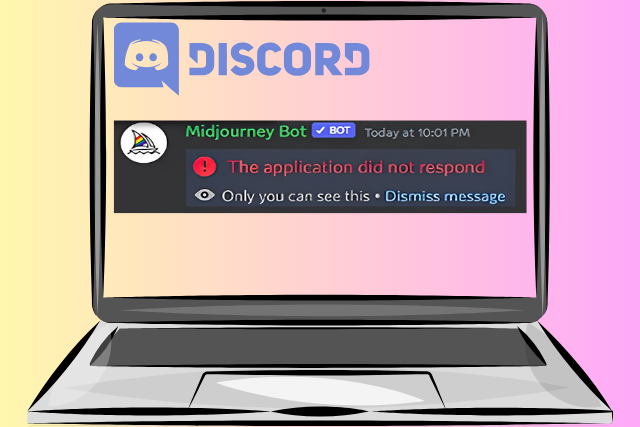
So, get set to boot this Midjourney Application did not Respond Error out of your journey. We’re about to turn this unexpected glitch into a faint memory. Stay tuned for a detailed examination of the problem and a toolbox filled with solutions. Let’s get your digital adventure back on track!
Understanding the Error: “Midjourney Application did not Respond Error“
The “Application did not Respond” error message usually indicates that the Midjourney bot on your Discord server is temporarily unavailable. This could be due to maintenance or issues within the Midjourney Discord bot. Troubleshooting steps are discussed below.
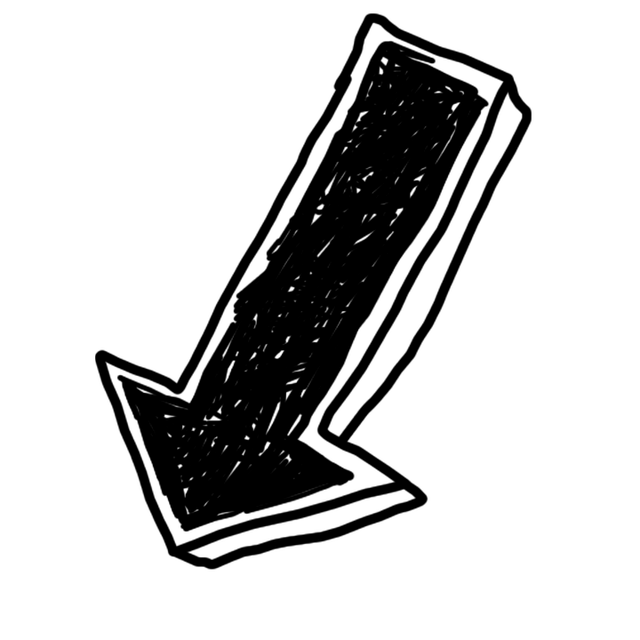
Ways to Fix Midjourney Application did not Respond
1. Check Midjourney Server Status
Remember Midjourney’s still in beta, so glitches are part of the game. If you’re getting that “Midjourney application did not respond” error, don’t sweat it. Check the Midjourney server status, maybe it’s causing the hiccup. Also check the chats, If other folks are in the same boat, kick back and relax. The Midjourney support team will troubleshoot and fix the problem in no time.
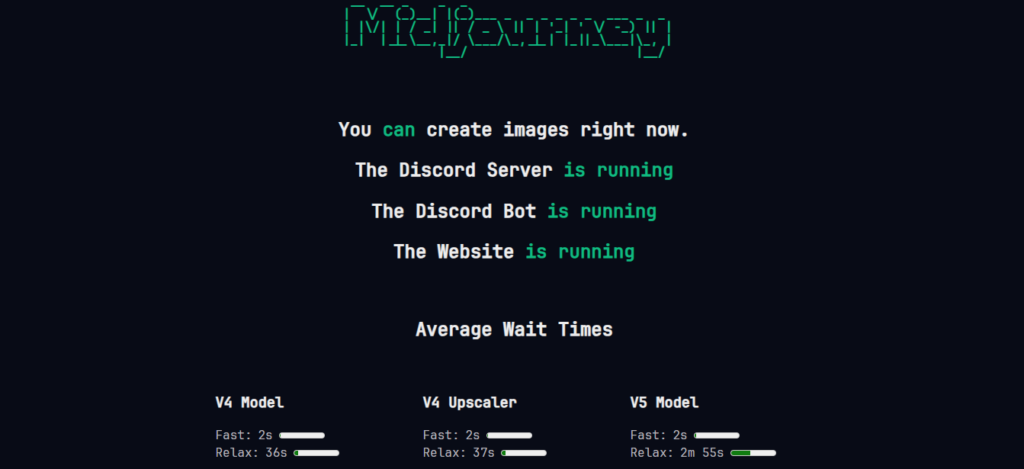
2. Check Discord Server Status
Sometimes, Discord itself might be the party pooper, causing the “Midjourney application did not respond” errors. So, before you hit the panic button, do a quick check on the Discord server status. It might just be a temporary glitch or a minor bug throwing a wrench in your plans.

3. Check the Internet Connection
Midjourney is a top-notch tool, but it’s not immune to hiccups. If you’re seeing the “Midjourney application did not respond” error, your internet connection might be the culprit. So, roll up your sleeves, check that connection, maybe even restart it, and get back in the game with Midjourney. If the error’s still there, don’t throw in the towel – we’ve got more solutions up our sleeve. Stay tuned!
4. Join the Server Again
1. Jump into Discord, find your server.
2. Click on the server name, hit ‘Server Settings’.
3. Spot ‘Leave Server’ on the left, click it.

4. Close the DM, chill for a sec.
5. Restart the application, rejoin the server.

This should fix the Midjourney error if it’s caused by a temporary glitch.
5. Clear Cache
Discord’s got a bit of a reputation for hoarding a massive load of application data. Sure, it can help speed up the app, but here’s the kicker – over time, that cache can turn into a real troublemaker.
So, whether you’re rocking a Windows PC or an Android device, it might be high time to give Discord’s cache the boot. Here’s how you can do it:
In Chrome, hit those three dots, top right corner. More tools > Clear browsing data. Pick ‘Cookies and other site data’ and ‘Cached images and files’, then slam ‘Clear data’.

Edge user? Same three dots > Settings > Privacy, Search, and Services. Under ‘Clear browsing data’, click ‘Choose what to clear’. Same choices, same ‘Clear’.
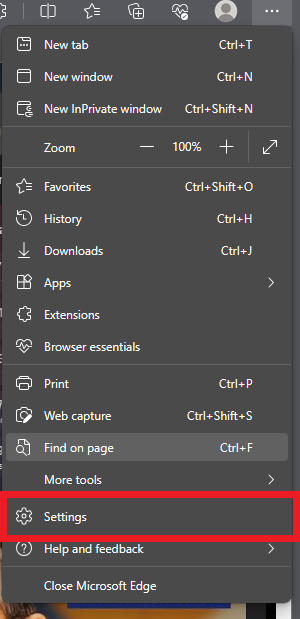
Note: Heads up, you’ll need to log back into your sites. Now, restart the application and get back to your Midjourney adventure!
6. VPN
Sometimes, Midjourney’s server problems are limited to certain regions or countries. But fear not, because VPNs can come to your rescue.
Here’s the deal: A VPN can help you reroute your internet traffic through another country. So, if your Midjourney is acting up in your region, just fire up your VPN, pick a different location, and voila! You’ll be connected to a functioning Midjourney server in no time.
7. Wait
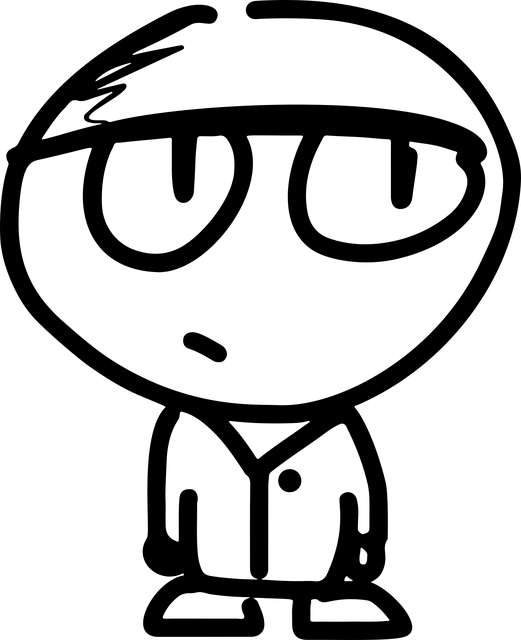
If you’ve exhausted all the troubleshooting options mentioned earlier and you’re still stuck with the issue, here’s the deal: patience is your secret weapon. Yep, you heard it right. Just sit tight and trust the Midjourney team to work their magic and resolve the problem.
I get it; waiting can be frustrating. But sometimes, tech hiccups are like that stubborn itch you just can’t scratch. But here’s the silver lining: the talented Midjourney team knows their stuff, and they’ll get you sorted out in no time.
And hey, patience pays off!
Conclusion
Encountering “Midjourney application did not respond” error can be a hurdle, but it’s not insurmountable. Several strategies can be employed to rectify this issue. Restarting the application or checking your internet connection can often resolve the problem. It’s also advisable to check the status of the midjourney server and the discord bot. Clearing your cache may also prove beneficial. If these methods do not yield success, patience may be the best course of action. Remember, troubleshooting is a process, and sometimes, waiting can be the most effective solution.
Other Midjourney Issues
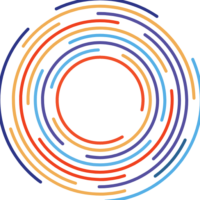
Pingback: "Midjourney Card Declined: 7 Quick Fixes" - GptCypher.com
Pingback: "Fixed Midjourney Failed to Request Post Due to Non-JSON Response" - GptCypher.com