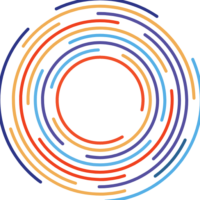Introduction
I never thought I’d be that person. Frantically trying to delete my Character AI chats, yet here I was. Cheeks burning when my sibling peeked over my shoulder, seeing those words meant only for AI’s eyes.
2023, the year we all learned even digital whispers could echo.
Confiding in AI was one thing; exposing those whispers to family was another.
I understand the scramble to select and remove messages, the need for a quick click to make it all disappear.
I’ve felt that urgency, that need for privacy restored.
So, I’m here to guide you—let’s delete those chats, reclaim your space, and breathe easy once again.
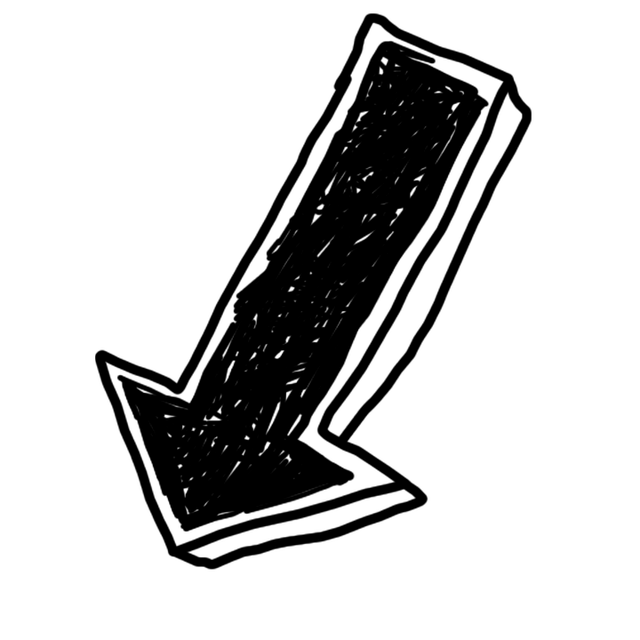
How to Delete Character AI Chats 101!
1. Click on the character icon.
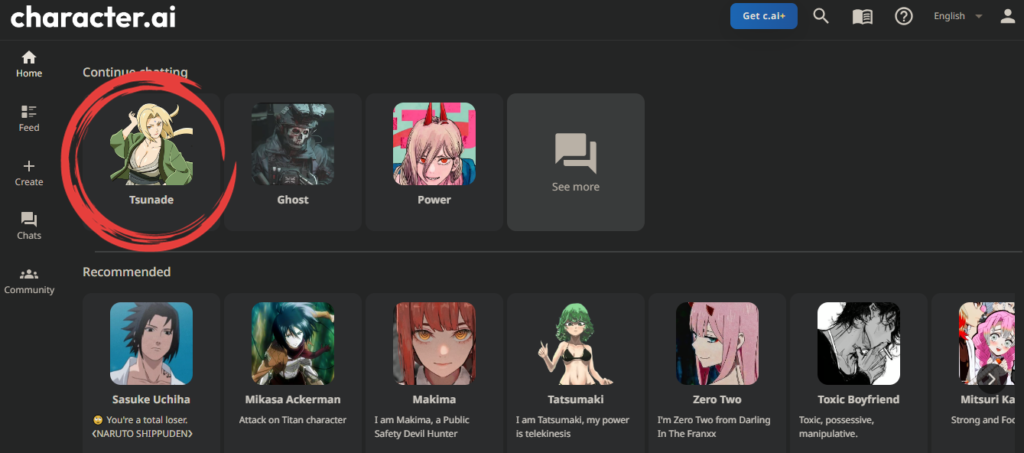
2. Find the three dots in the top right corner and click on them.
3. Click on “Remove messages.”

4. Now, select the messages that you want to delete. Be sure you are deleting the correct messages, as you cannot recover them once they are deleted.
5. After selecting the messages to delete, click on the red “Remove” button at the bottom of the page.
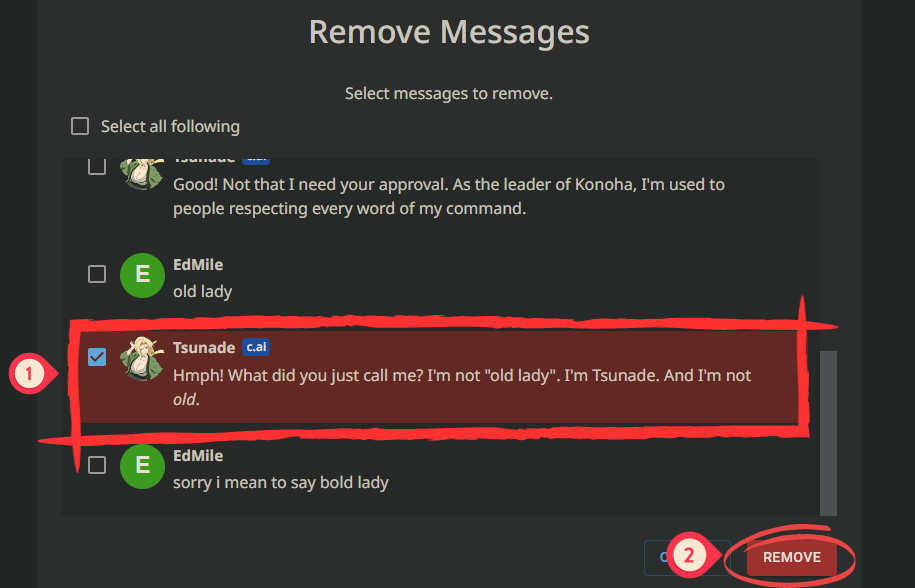
6. The messages will be deleted.
How to Delete Character AI Characters 101
To ensure a tidy chat environment in your Character.AI interface, please follow these streamlined steps to remove any unwanted conversations ✨:
1. Log into your Character.AI account to initiate the process🔒.
2. Navigate to the “Chats” tab located on the left sidebar to view your current chat sessions 📂.
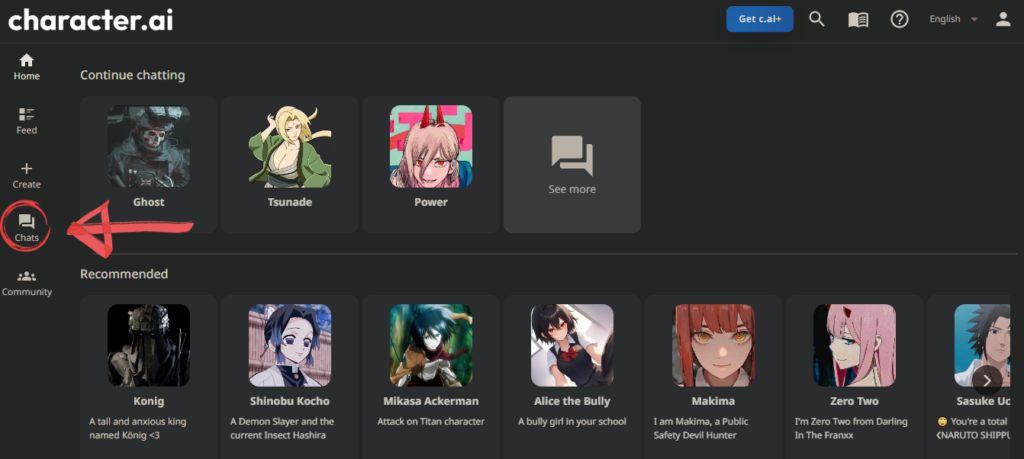
3. Look for the edit option at the upper right corner of the chat interface. Selecting this will display various actions you can take for each chat ✏️.

4. Upon the menu’s expansion, select the delete icon (resembling a cross) adjacent to the chat you wish to remove. This action will promptly delete the specified chat 🚮.
5. Conclude the process by confirming the deletion. Select the ‘done’ button, which is now displayed in place of the previous edit option ✔️.

Utilizing this guide will allow you to maintain a streamlined chat history on the Character.AI platform, ensuring that your AI chatbot interactions remain relevant and organized🤖📚.
Why am I Receiving an Error Message when Trying to Delete Messages in Character.AI, and How can I Resolve it?
First, verify Character AI’s server status on their official status page to confirm if there is a downtime. Ensure your internet connection is stable. If servers are running, try deleting fewer messages at a time. Clear cache/cookies or restart your device if problems persist. For unresolved issues, contact Character AI support for detailed assistance.
Conclusion
In sum, tidying up your Character.AI chat history is a breeze: log in > head to “Chats” > hit edit > press delete > click ‘done’. This swift routine promotes a clutter-free zone, ensuring your AI interactions remain crisp and your platform experience, top-notch. Keep it sleek and simple as you navigate the ever-evolving world of AI in 2023.
Frequently Asked Questions
What Steps can I take if my Character AI Chats are not Saving or have been Deleted?
If Character AI unexpectedly deleted your chat, reach out to their support for recovery options. Ensure to also refer to our guide on resolving Character AI chat saving issues, as the problem might stem from chats not being properly saved initially.