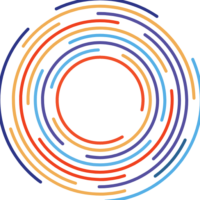Introduction
Here’s a secret – you’re already using the marvels of AI without even knowing it. How many times have you used Siri, Google, or Alexa? That’s AI at work. Whisper AI, however, has a unique purpose – to convert the spoken language into written text, aka transcribe audio into text.
What sets Whisper AI apart is its high accuracy and speed. Be it a thick Scottish accent or the cacophony of a bustling cafe in the background, nothing fazes this rockstar. Designed to adapt to different languages, it’s a godsend for language learners and multilingual maestros alike. Whisper AI’s potential applications are vast, proving to be a revolutionizing force in the transcription industry.
So, hold onto your hats, folks! Whether you want to transcribe an audio file for a project or are just curious about this new AI, let’s journey into the future of transcription!
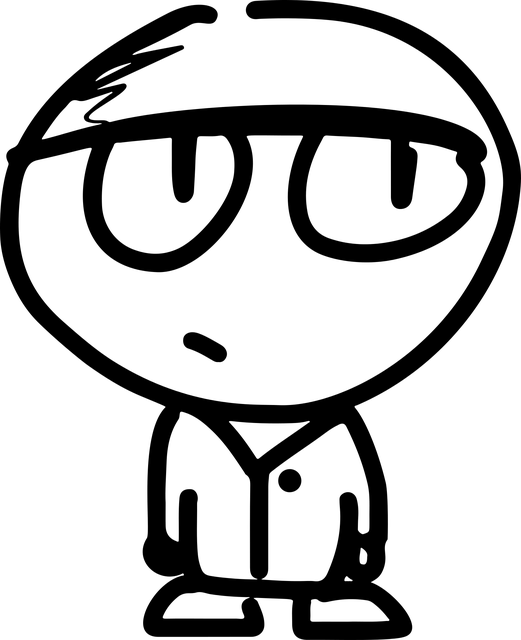
What is Whisper AI?
Imagine a world where an AI system speaks your language, listens, understands, and transcribes with uncanny accuracy and speed, even amidst the bustling background noise of your everyday life. Welcome to the reality of Whisper AI, a phenomenal creation by OpenAI, the masterminds behind Chat GPT and Dalle. This revolutionary AI-powered tool breaks the language barrier, effortlessly converting your spoken words into written text, all thanks to its powerful speech-to-text capabilities.
Not just any transcription tool, Whisper is a genius, trained on a vast library of 680,000 hours of multilingual and multitask data. No accent is too strong, no technical jargon too complex for it. Ever wished to convert audio recordings to transcription in various languages? Whisper’s got you covered. And the cherry on top? OpenAI is throwing open the doors to its secret sauce, making the Whisper model and its code open-source for you to use and innovate further.
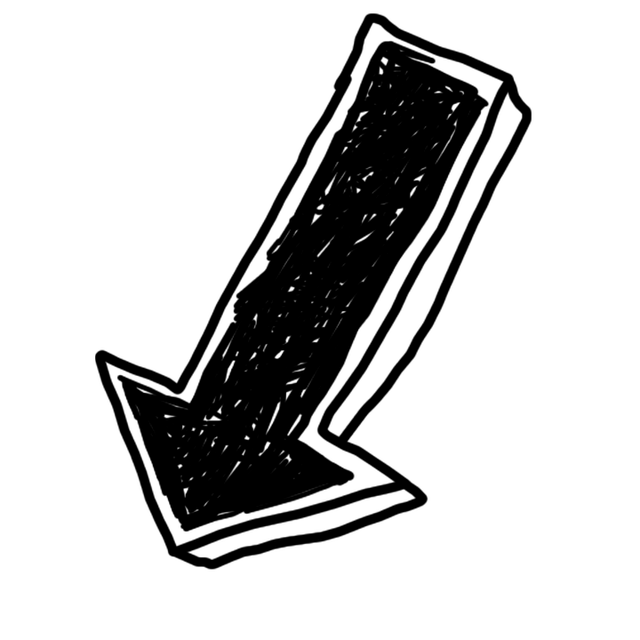
How to Use Chat Gpt to Transcribe Audio: Step-By-Step Guide
Step #1: Setting Up Google Collaboratory
If you’re a first-timer, you’ll need to cruise over to Google Drive and create your account.
Now, let’s cut to the chase. Notice the ‘New’ button in the top left corner. Click on it, choose ‘More’, and let’s dive deeper into ‘Connect more apps’. Get your fingers typing ‘Google Colaboratory’ in the search field. Select ‘Collaboratory’, the first option that pops up.
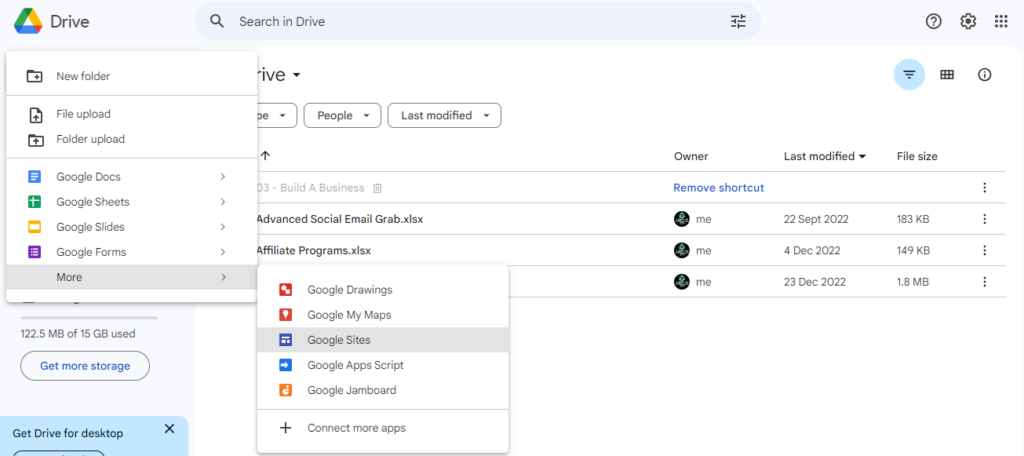
Time to press ‘Install’, then continue and give a warm welcome to Google Colaboratory by clicking ‘OK’. You’ll see it connected to Google Drive in no time. And… Voila! Your personal lab, Google Colaboratory, is ready for action!
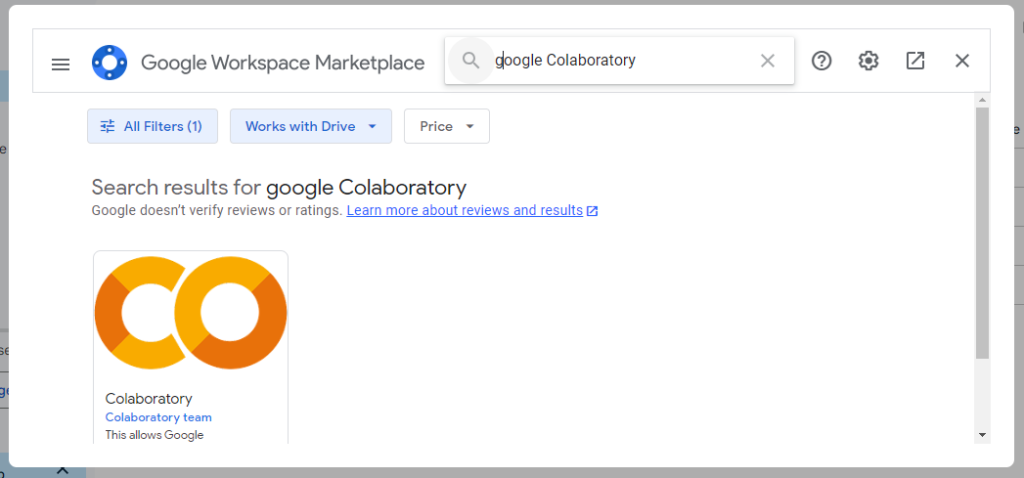
Hold up, there’s more! After you’ve got Google Colaboratory installed, there’s a bit of tinkering to be done. Let’s kick things off by launching Collaboratory. In the upper left, you’ll spot a rather plain ‘Untitled.ipynb’ – not very inviting, right? Let’s jazz it up with a name that gives us a clue about what’s inside.

Next, venture into the ‘Runtime’ menu, and it’s here you’ll be able to ‘Change runtime type’. This nifty move unveils the ‘Notebook settings’ dialogue. Now, this part is crucial for our AI-powered journey: set the ‘Hardware accelerator’ to ‘GPU’. You see, this is the playground where Whisper AI loves to show off.
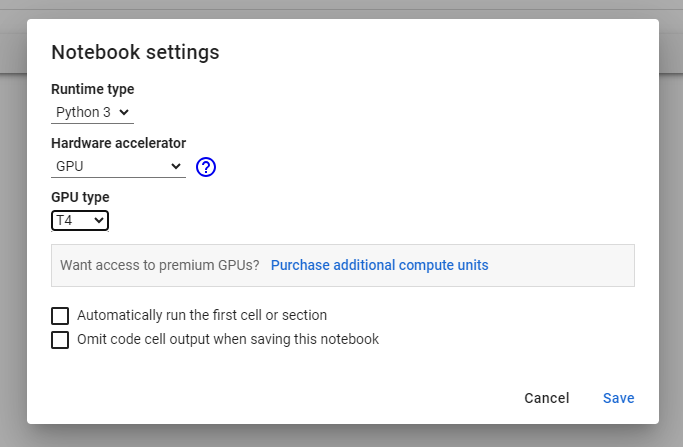
Step #2: Installing Whisper AI on Google Collaboratory
Once you’ve followed the previous steps in Google Colaboratory, it’s time to open Colaboratory and get started. Simply paste the code provided below into the Collaboratory editor to install Whisper and ffmpeg, which will add support for audio and video files to Collaboratory:
!pip install git+https://github.com/openai/whisper.git
!sudo apt update && sudo apt install ffmpeg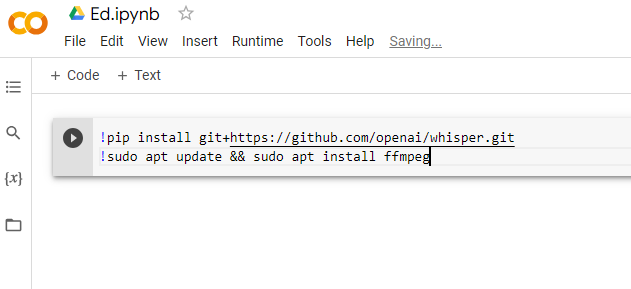
After pasting the code, click on the Run/play icon to execute it. The installation process shouldn’t take more than approximately 20 seconds.
Step #3: Transcribing Audio Files
After mastering the initial setup in Google’s Colaboratory, here’s how you unfold the magic. Begin by launching Collaboratory. Spot the Folder icon? It’s waiting for you on the left-hand navigation menu.
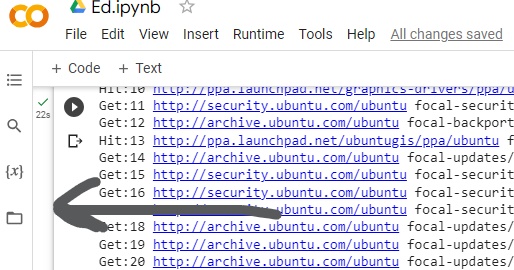
Now, gently slide the audio or video file you want to convert into written text. Hit “OK” when the system reminds you about file deletion upon runtime recycling. Viola! Your file finds its new home under the Folder menu.
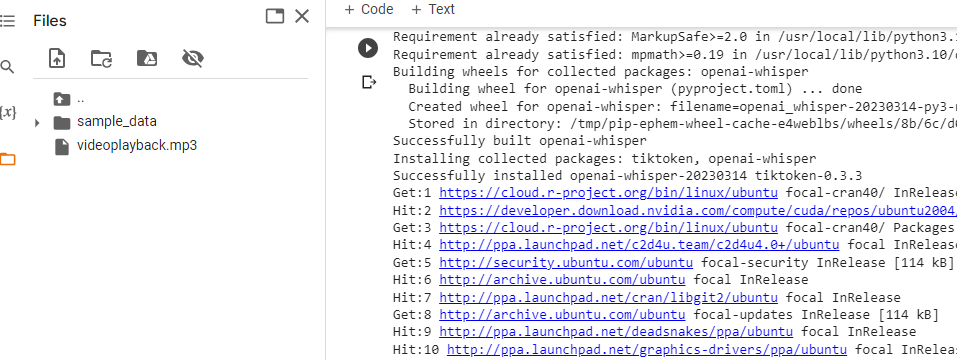
Now, it’s time for some Python magic. Head to the code menu and inject the Whisper command:

!whisper "ENTER FILE NAME HERE" --model medium.en. Make sure to replace “ENTER FILE NAME HERE” with your actual file name and choose your preferred Whisper model – tiny, base, small, medium, or large. Hit the Run icon and watch as your audio file turns into a transcript, a magic trick only AI could pull off.
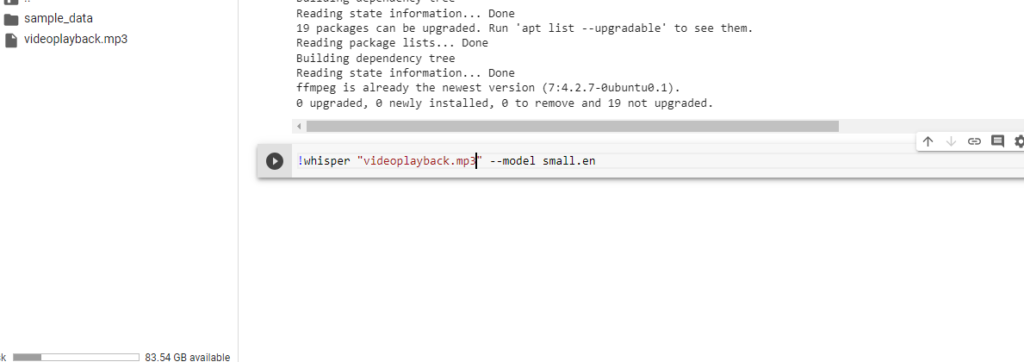
Find your audio-to-text translation and three new files: FILE.mp3.srt, FILE.mp3.txt and FILE.mp3.vtt. The first contains your transcription, and the latter two are caption formats etched with timestamps.

To download these files, hover over the file name, select the ellipsis menu, and hit Download. Just like that, you’re using OpenAI’s Whisper to revolutionize the traditional transcription process with accuracy and speed!
Conclusion
Ready to bring your transcribing game to the next level with Whisper AI? Imagine the sheer convenience of top-notch transcription services, right at your fingertips. You’ve got captions for your YouTube content tailored with precision – it nails every word, nails every capital, and places every punctuation, just right!
With a sprinkle of your personal touch, they turn from good to great. How about leveraging this revolutionary tool to supercharge your workflow? Imagine saving all those hours, freeing up time for what truly matters.
Fancy a dip into the futuristic pool of transcription, with the seamless integration of natural language and speech recognition? You see, it’s not just about real-time transcriptions anymore. It’s a gentle nudge, a whisper in your ear – the future of transcription is here. Excited? You should be!
FAQ’s
Is there a limit to the duration of audio files that ChatGPT can transcribe?
ChatGPT does not have a specific duration limit for audio file transcription. However, longer audio files may result in increased processing time and potential limitations due to memory constraints. It is recommended to keep audio files within a reasonable duration for optimal performance.
What audio formats does ChatGPT support for transcription?
ChatGPT supports various audio formats for transcription, including but not limited to mp3.
Are there any language limitations for audio transcription with ChatGPT?
ChatGPT’s audio transcription capabilities are language-dependent. It performs best with English language audio recordings, while its proficiency with other languages may vary. It’s recommended to check the documentation or contact the developers for specific language support details.
How long does it typically take for ChatGPT to transcribe an audio file?
The transcription time for an audio file with ChatGPT can vary depending on factors like the audio length and complexity. Generally, for a one-minute audio file, it may take approximately 5 seconds. However, larger or more challenging files could require additional time.