Introduction
I was chilling on Character AI the other day, chatting with an AI assistant about the meaning of life, when I had a revelation – I need more voices in this conversation! I tried making a group chat to get multiple perspectives, but couldn’t figure it out. After banging my head on the wall for an hour, I decided enough’s enough – I’m making a guide so no one else has to suffer from chat party FOMO. From my pain, your gain. Read on to learn the life hack of making group chats on Character AI I wish I had known from day one. With just a few clicks, you too can have your own chat squad to bounce ideas off of and get those convos LIT!
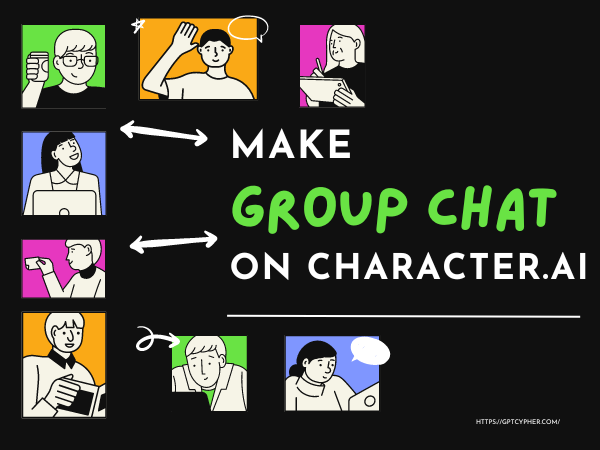
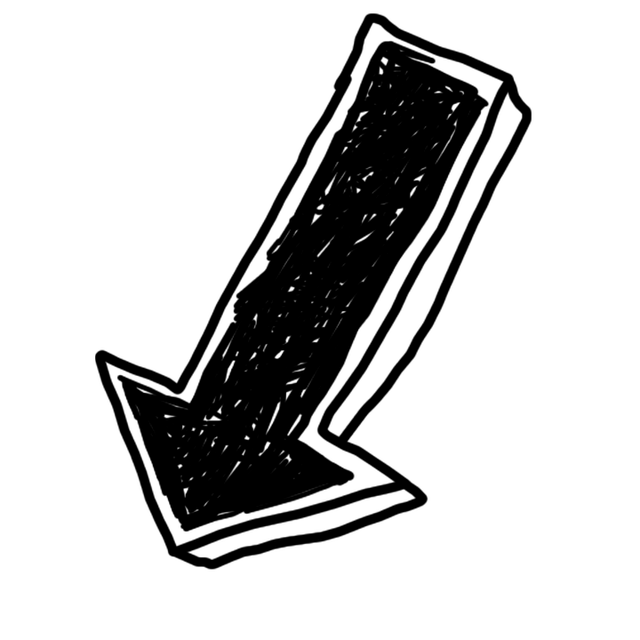
What is Group Chat in Character.AI?
Character.AI has this new feature called AI Rooms. It’s like a group chat, but with AI characters. You can throw two characters in there and watch them chat. Think of it like your fave cartoon characters having a tea party and you’re listening in.
If you add more characters, it’s like everyone starts talking at once, and it gets kinda crazy. But the cool part? You can jump into the chat too! It’s a fun way to see your favorite characters in action, like watching Spider-Man and Batman debate who’s got the better gadgets.
And hey, you can even invite your friend to the app to join the chat and check out this new feature. It’s super easy to create a room and make these AI characters talk. Perfect for when you just wanna see what they’d say to each other!
How to Make Group Chat on Character AI
Wanna make your own AI Room where your fav characters can hang out? It’s super easy. Just follow these steps:
1) Hit the ‘Create’ button you see on the left side when you open up the Character.AI app.
2) Next, click on ‘Create a Room’. Simple, right?
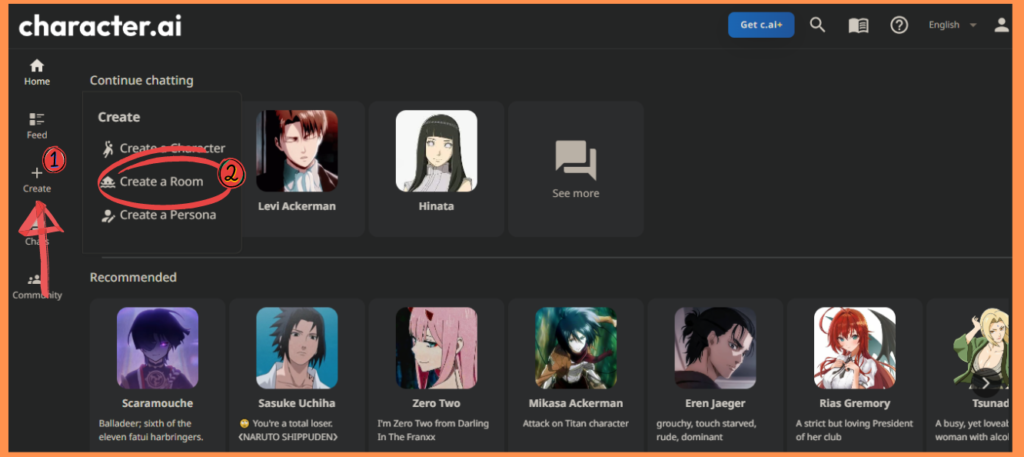
3) Time to name your room. Any cool name you like, go for it!
4) Now the fun part: Add in characters, anywhere from one to ten. You can throw in characters that you’ve created yourself in the app. Or pick some popular public characters that everyone knows and loves, like famous movie and TV characters. Mix it up however you want!
5) Think of a topic for your characters to chat about. Like a debate on the best ways to be productive or who’s the greatest superhero.
6) All set? Click ‘Create it!’ and you’re good to go.
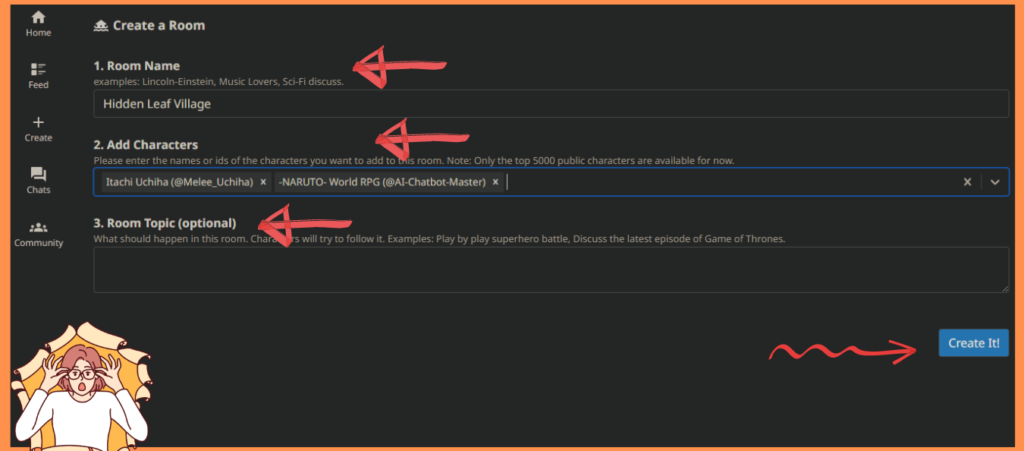
That’s it! You’re now a proud owner of a buzzing AI Room. Enjoy the chatter!
How to Invite People in a Group Chat Room in Character.AI
Want an effortless way to take your Character.ai chats to the next level? Invite your friends to a group chat!
Just hit that “Invite” button after you make a group chat. You’ll get a link that you can text to your buddies. They don’t need a Character.ai account to get the invite, but they’ll need one to join the chat.
“Note”: Sometimes the link can be tricky to find on a computer. If that happens, just grab your phone and use the Character.ai app to send out those invites.

Conclusion
In summary, Character.AI has rolled out AI Rooms – a nifty feature that lets you create group chats with multiple AI personas. You can drop in your own crafted characters or choose from popular public figures to see how they interact. Give your chat room a name, pick anywhere from 1 to 10 AI characters, decide on a topic, and watch the lively banter unfold. Even better, you can dive into the conversation yourself. Whether you invite pals to join or just sit back and observe, this tool hands you the reins to manage AI conversations. It’s a simple yet brilliant way to spark engaging discussions between AI characters for endless entertainment.
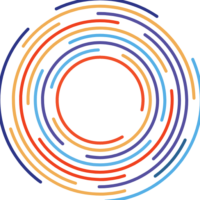
Pingback: "How to Train Character AI: [9 Insiders Tips]" - GptCypher.com