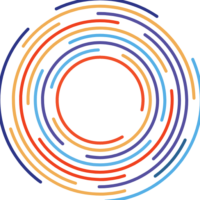Introduction
Are you tired of encountering the “ChatGPT: You’re All Caught Up” message? Frustrating, isn’t it? Well, fear not! In this comprehensive guide, we’ll walk you through the step-by-step process of resolving this error and getting back to seamless interactions with ChatGPT.
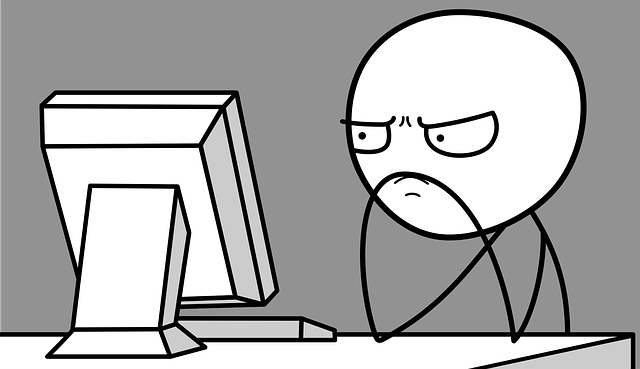
To fix this hiccup, we’ll explore various troubleshooting methods. From clearing your browser cache to trying different browsers, we’ll leave no stone unturned. We’ll also discuss the possibility of an overloaded server and how to minimize its impact.
Rest assured, by the end of this article, you’ll be armed with the knowledge and techniques to overcome this obstacle and enjoy a faster, more reliable experience with ChatGPT. Say goodbye to the “ChatGPT: You’re All Caught Up” error once and for all!
Meaning of “You’re All Caught Up”?
The phrase “You’re All Caught Up” is commonly used in social media and messaging platforms to indicate that the user has viewed all the available content or updates in their feed. It implies that there is no new content to be seen at the moment.
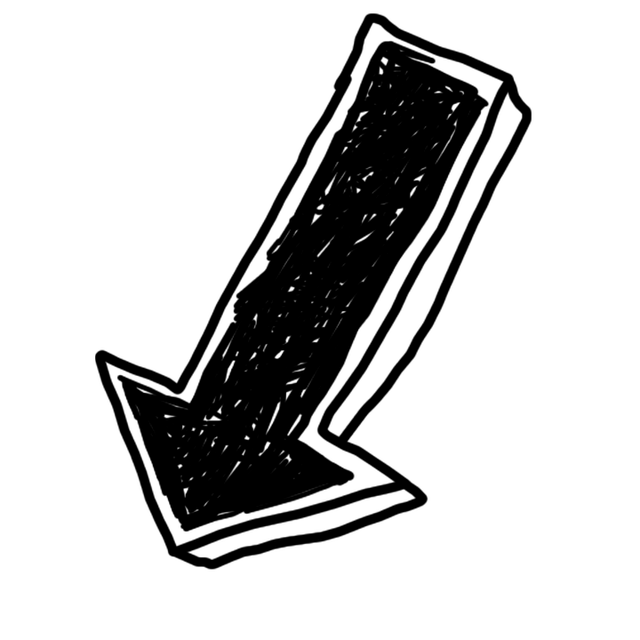
Causes of Getting “You’re All Caught Up” in ChatGpt?

The “You’re All Caught Up” error in ChatGPT typically occurs when users make multiple payment attempts or encounter a high server load. To resolve this, try clearing your browser cache, switching to a different browser, or adjusting the number of requests. Contact support if the issue persists.
Quick Note: if you are making multiple payment attempts chances are that you are not able to upgrade to ChatGpt Plus, worry not just have a peek at this article “Why can’t I Upgrade to ChatGpt Plus”.
Troubleshooting Steps
1. Wait
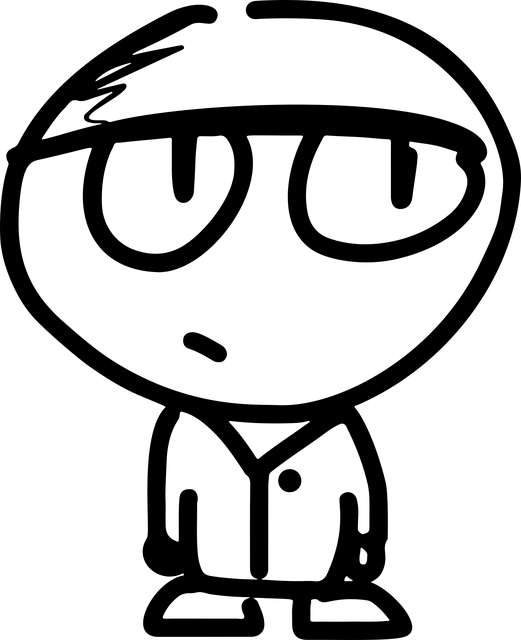
Patience is key. Waiting can be frustrating, but it’s essential to give the system some time to process your requests. Trust me, good things come to those who wait!
I myself once waited for a whopping 2 hours, but eventually, I got around it.
2. Cache
By clearing your cache and cookies, you’ll remove any stored data that might be causing conflicts or outdated information. This process helps ChatGPT process your requests more efficiently and provides you with a faster, more reliable response.
To do this, follow these easy steps:
- Open your browser settings.
- Look for the “More Tools” section.
- Locate the options to clear browsing data.
- Select the checkboxes for “Cache” and “Cookies.”
- Choose the time range to clear, such as “Last hour” or “All time.”
- Click on the “Clear” or “Delete” button.

3. Seek Customer Support
In case you’re still experiencing difficulties, it’s a good idea to reach out to our customer support team. They are experts in resolving any technical issues and can provide you with the necessary assistance. You can contact them at ar@openai.com.
Conclusion
To ensure a smooth experience while using ChatGPT, it’s essential to follow a few troubleshooting steps. First, have patience, as occasional errors may occur due to server load or high demand. If you encounter the “ChatGPT: You’re All Caught Up” message, there are a few things you can do. Clear your browser cache and refresh the page, as this often resolves the issue. Seeking customer support is also an excellent option if the problem persists. Remember, accurate input and seeking assistance when needed are key to resolving any errors.
By following these steps, you’ll be able to navigate any hurdles you may face while using ChatGPT. So, don’t hesitate to adjust your approach, try using a different browser, or even switch to a VPN for a reliable connection. Keep in mind that OpenAI is constantly working to ensure faster response times and minimize any potential issues that may arise. So, stay tuned for exciting updates in 2023 and beyond!